How often do you misspell the same word over and over and over and have to go back and correct the spelling error? For example, do you forget the rule "i before e except after c" (English language)? Do you try to spell "receive" as "recieve" frequently? Or maybe you remember the rule and then misspell "weird". Weird rule!
Microsoft Word does anticipate common spelling mistakes and replaces the errors automatically with its AutoCorrect feature. After you finish typing "recieve" it magically changes to "receive" without you batting an eye or backspacing on your keyboard.
Thursday, December 20, 2007
Tips to get the most from Microsoft Word's AutoCorrect Feature
Posted by
Solid Documents
at
2:20 PM
![]()
Labels: Microsoft Word
Wednesday, December 19, 2007
Things We Love: Spell Check in Firefox 2
Firefox 2 has a built in spell checker that works in any multiline field you edit. Although this feature has been around for a while, it's worth repeating for those of us who haven't tried the free browser since version 2 was released.
This feature is extremely useful when submitting comments online and you don't want to copy and paste from Firefox into Microsoft Word to do a quick spell check. This is also great if you create content online (think web based e-mail, wikis or blogs).
Thursday, December 6, 2007
Using Adblock Plus in Firefox
One of our favorite add-ons for the Firefox web browser is Adblock Plus.
This utility allows you to get rid of ads and banners on websites. Besides allowing you to subscribe to filter lists for commonly encountered ads, it also allows you to quickly block specific images and banners on a page. This prevents the ads from being downloaded and displayed again.
Wednesday, December 5, 2007
Creating Archivable PDF/A Files using Solid PDF Creator
One of the features in the new version of Solid PDF Creator is the ability to create PDF/A compliant documents.
What is a PDF/A file? Why does this matter to me?
Many, if not the majority of, businesses are sold on the benefits of storing their documents digitally. However, most digital storage and management systems have one major flaw: long-term reproducibility is not guaranteed.
Posted by
Solid Documents
at
3:09 PM
![]()
Labels: Create PDF, PDF General
Tuesday, December 4, 2007
Disable Video Ads in Windows Live Messenger
Do you use Windows Live Messenger? You may have noticed that the application displays videos at the bottom of its main window: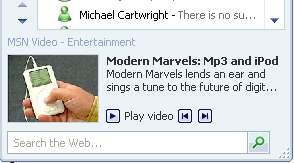
Although some people find value in video ads, other people find them distracting.
Posted by
Solid Documents
at
2:26 PM
![]()
Labels: Screen Capture
Wednesday, November 28, 2007
Free PDF Encryption using Solid PDF Creator
Not all great software costs money. You can use Solid PDF Creator to make encrypted PDF files free of charge.
Back in September we showed how to use Solid Converter PDF to Word to do this (You can read about it here), and most of the information in that post applies to Solid PDF Creator as well.
Posted by
Solid Documents
at
3:26 PM
![]()
Labels: Create PDF
Wednesday, October 17, 2007
Comparing Adobe Reader to Foxit Reader and Sumatra PDF
In order to view a PDF file, you need a PDF reader (theoretically you could use Solid Converter PDF to Word to convert it to DOC and view it, but this is not needed if you just need to view the document and not edit it).
Most customers we work with are using the free Adobe Reader, but we've heard a great deal about some alternate readers out there. The two most commonly mentioned alternatives are Foxit Reader and Sumatra PDF.
Posted by
Solid Documents
at
11:50 AM
![]()
Labels: PDF General
Wednesday, October 10, 2007
Optimizing Your Conversion Output Using Solid Converter PDF
When it comes to PDF conversions, one size does not fit all. Converting a 100-page long document that you want to revise extensively is different from converting a two-page form. Solid Converter PDF to Word provides numerous conversion output choices that help you get the results you need.
Why Should You Care?
Posted by
Solid Documents
at
3:36 PM
![]()
Labels: PDF to Word
Friday, October 5, 2007
Converting Faxes and Scanned Images to DOC using MODI
Need to extract text from a scanned document? Chances are that doing this is a lot easier than you think, and you may even have the software to do it already. In this post we explore how to use Microsoft® Office Document Imaging (This comes with Office 2003 and 2007).
Posted by
Solid Documents
at
3:10 PM
![]()
Labels: Microsoft Word
Friday, September 28, 2007
Using Google Maps and Solid Capture to Create Directions
Google Maps is a powerful tool for getting directions. You can map out a route, change it as needed and quickly print it out for the road. In addition, you can also use it to e-mail directions to your friends and colleagues.
You can also use Solid Capture in conjunction with Google Maps to capture all or part of a route for use in a document or an e-mail.
Posted by
Solid Documents
at
3:52 PM
![]()
Labels: Google, Screen Capture
Using Google Maps and Solid Capture to Create Directions
Google Maps is a powerful tool for getting directions. You can map out a route, change it as needed and quickly print it out for the road. In addition, you can also use it to e-mail directions to your friends and colleagues.
You can also use Solid Capture in conjunction with Google Maps to capture all or part of a route for use in a document or an e-mail.
Posted by
Solid Documents
at
3:52 PM
![]()
Labels: Google, Screen Capture
Friday, September 21, 2007
Pasting Unformatted Text in Microsoft Word
The clipboard in Microsoft Word is very powerful. It has the ability to copy and paste most of the formatting from other Microsoft Office applications, as well as much of the formatting from a website.
This isn't always what you want, however. Sometimes you simply want the text without any extra colors, fonts or other features.
Posted by
Solid Documents
at
1:53 PM
![]()
Labels: Microsoft Word
Thursday, September 20, 2007
Copying Formatting in Word using the Format Painter
One of our favorite tools (besides PDF to Word, of course) is the Format Painter in Microsoft Word. Although this feature is fairly well known, it deserves mentioning again due to just how much time you can save with it.
Basically, you use the tool to copy all of the formatting from one selection of text to another. This is usually much faster than going through several menus to apply different formatting options to a section of text. Even when it isn't that much faster, it's nice to let Microsoft Word do the hard work for you.
Posted by
Solid Documents
at
2:23 PM
![]()
Labels: Microsoft Excel, Microsoft Word
Wednesday, September 19, 2007
Free Software for Students and Teachers: Solid Capture
We're giving away Solid Capture - FREE - to students and educators. What's the catch? Just this - download and unlock our software using an e-mail address from an educational institution. Then it's yours to use or recommend to a friend.
Posted by
Solid Documents
at
2:50 PM
![]()
Labels: Convert Image Formats, Create PDF, Screen Capture
Tuesday, September 18, 2007
Creating Fillable Forms using Solid Converter PDF
Given how digitized most workplaces have become, printing out a PDF form and filling it in with a pen seems odd (and time-consuming). Why did you print it out? Because someone sent you a PDF file that you cannot fill out in Adobe Reader.
This can be a pain, but it doesn't have to be. You can use Solid Converter PDF to Word to convert the PDF file into a Word DOC which may be filled in like any other DOC file.
Posted by
Solid Documents
at
10:07 AM
![]()
Labels: Microsoft Word, PDF to Word
Monday, September 17, 2007
Word Tips: Changing Default Margins and Layout in Word
Unhappy with the default settings of Microsoft Word? You can save time and energy if you reset some of the default settings of the program to match what you most frequently use.
Do you find yourself constantly having to re-set the page margins because the default setting leaves too much white space for your liking?
Posted by
Solid Documents
at
12:10 PM
![]()
Labels: Microsoft Word
Wednesday, September 12, 2007
Creating Encrypted PDF files using Solid Converter PDF
PDF files can contain information with varying levels of sensitivity.
You may have flyers that you wish anyone and everyone to open, print and use as needed. Or you may have documents that only a few key individuals should be able to open. You may also have files that you want people to be able to view, but not change using a PDF editor (invoices come to mind, as you don't want people to remove a couple zeros from a bill you sent them).
Posted by
Solid Documents
at
2:39 PM
![]()
Labels: Create PDF, PDF General
Monday, September 10, 2007
Creating Macros in Microsoft Word 2003 and 2007
Every day you use Microsoft Word, you probably perform at least a few repetitive tasks. From changing multiple formatting options in your document to inserting text, you have the ability to significantly speed up your work through the use of macros.
What is a macro you ask? Simply put, a macro is sequence of actions. You can use Microsoft Word to record a time consuming task in a macro. When you need to perform the task in the future, just run the macro to have Word do it automatically.
Posted by
Solid Documents
at
11:16 AM
![]()
Labels: Microsoft Word
Tuesday, September 4, 2007
Common Word Annoyances
Using Microsoft Word can be amazing. It makes some tasks so easy that you can’t imagine using another word processor. It can also be a bit too helpful at times: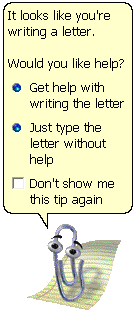
(Clippy, the Office assistant available in Microsoft Office 97-2003)
Posted by
Solid Documents
at
1:00 PM
![]()
Labels: Microsoft Word
Monday, August 27, 2007
What is the PDF File Format?
If a file has an extension of .pdf then it most likely using the Portable Document Format (PDF), developed by Adobe Systems, Inc. PDF files maintain the original document formatting for both printing and viewing on a multiple computing platforms, including Windows, UNIX and Mac.
Viewing PDFs
Posted by
Solid Documents
at
2:56 PM
![]()
Labels: Edit PDF, PDF General
Tuesday, August 21, 2007
Advanced Table Handling in Word
Solid Converter PDF to Word version 3 features new and improved table handling capabilities. Tables are now imported and formatted as Word table objects, making them easy to edit and preventing retyping of data. You can use Word’s table manipulation tools to make changes and save the results as a Word file, PDF file, or both.
To import tables into Word, when you convert your PDF file, make sure you select Detect Tables. You can either do this in the Conversion Settings on the main user interface...

…or in the wizard on the Table Detection screen.
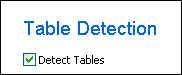
Posted by
Solid Documents
at
9:58 AM
![]()
Labels: Microsoft Word, PDF to Word
Monday, August 20, 2007
Excel Tip: Set Print Area
Sometimes it seems like getting an Excel spreadsheet to print correctly is like trying to control a wild elephant. Here's how to tame the beast: set the print area and adjust your page setup.
Step 1
Highlight Print Area
In Microsoft® Excel®, highlight all portions of the worksheet you want to print. You can do this by clicking and dragging with your mouse. If the print area is large, you can highlight the area by clicking in the upper left cell to be printed, scrolling to the end of the area you want to print, then SHIFT CLICK the lower right cell of the print area.
Posted by
Solid Documents
at
2:34 PM
![]()
Labels: Microsoft Excel, Printing
Friday, August 17, 2007
Top 5 Tips for Successful PDF Conversions
When using Solid Converter PDF to Word to convert a PDF file into a Word DOC, you may have questions about the converted result.
Posted by
Solid Documents
at
2:17 PM
![]()
Labels: PDF to Word

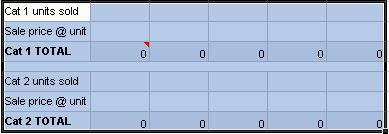

 Follow us on Twitter
Follow us on Twitter