One of our favorite add-ons for the Firefox web browser is Adblock Plus.
This utility allows you to get rid of ads and banners on websites. Besides allowing you to subscribe to filter lists for commonly encountered ads, it also allows you to quickly block specific images and banners on a page. This prevents the ads from being downloaded and displayed again.
How to install Adblock Plus on Mozilla Firefox:
In Firefox, navigate to the link below:
https://addons.mozilla.org/en-US/firefox/addon/1865
Click the button marked Install Now and follow the onscreen prompts.
Once the add-on is installed you'll be prompted to restart Firefox. When you do, you'll see a window appear that allows you to subscribe to a list of filters: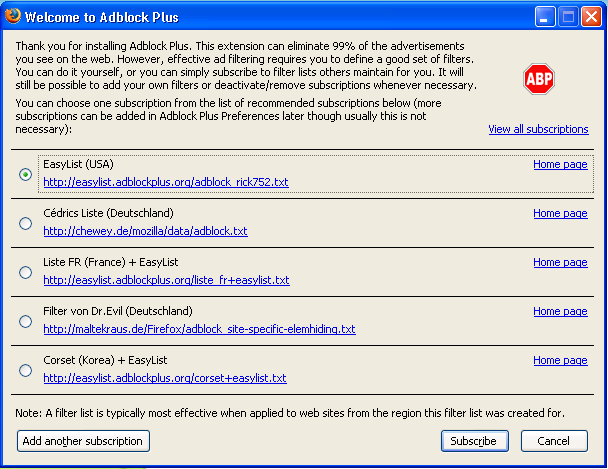
(click image for full size version)
Select one of the subscriptions from your local area and click Subscribe.
At this point you'll largely be done. Adblock Plus will work in the background, blocking ads from the filter list that you subscribed to.
Blocking specific images:
If you find a particular image or banner that you want to block, just right click it and select "Adblock Image...". The image will disappear, and your computer won't attempt to download it in the future.
For example, you could use this to disable the image at our website that displays some of the companies that use Solid Converter PDF to Word.
What if you want to display the image again? Go into Tools | Add-Ons | Adblock Plus | Options | Right click the particular link you want (it should be at or near the top) and select Delete. Click OK to close the window and then refresh your browser to see the image again.
skip to main |
skip to sidebar
Subscribe to our blog
Learn more about document conversion, PDF tips and tricks, Word tips and tricks, archiving and more.
 Subscribe in a reader
Subscribe in a reader
 View Feed XML
View Feed XML
 Follow us on Twitter
Follow us on Twitter
 Subscribe in a reader
Subscribe in a reader
 View Feed XML
View Feed XML Follow us on Twitter
Follow us on Twitter
Blog Categories
- PDF General (63)
- PDF to Word (45)
- Create PDF (34)
- Microsoft Word (27)
- PDF/A (17)
- Microsoft Excel (15)
- PDF to HTML (14)
- PDF to Text (14)
- OCR (12)
- Scan to PDF (12)
- Mac (11)
- Scan to Word (11)
- Edit PDF (10)
- Solid PDF Tools (8)
- Screen Capture (7)
- Microsoft Windows (6)
- Document Information (5)
- Batch Conversions (4)
- Convert Image Formats (4)
- Google Docs (3)
- Optimization (3)
- Firefox (2)
- Google (2)
- E-Fax (1)
- E-mail (1)
- PDF Permissions (1)
- Printing (1)
- Security (1)
- TIFF to PDF (1)
- Watermarks (1)
ABOUT
Official blog of Solid Documents, containing company news, tips and tricks on how to use Microsoft Office and other relevant information.
Feel free to contact us if you have any questions.
Feel free to contact us if you have any questions.
