One of the features in the new version of Solid PDF Creator is the ability to create PDF/A compliant documents.
What is a PDF/A file? Why does this matter to me?
Many, if not the majority of, businesses are sold on the benefits of storing their documents digitally. However, most digital storage and management systems have one major flaw: long-term reproducibility is not guaranteed.
This is where the PDF/A standard comes into play. It's a subset of the PDF standard, optimized for the long term archival of documents. They are always device and operating system independent, provide guaranteed color reproduction and contain everything needed to accurately display them.
PDF/A files must include:
- Embedded fonts
- Device-independent color
- XMP metadata
This allows them to achieve the above goal, accurately reproducing documents long after the computers and software that produced them are no longer available.
PDF/A files must not include:
- Encryption
- LZW compression
- Embedded files
- External content references
- Transparency
- Multi-media
- JavaScript
All of the above items can exist in standard PDF files, which may make them less suited to archival than a PDF/A file.
Using Solid PDF Creator to Create Archivable PDF/A Files:
Once you've purchased and installed the latest version of Solid PDF Creator go into Start Control Panel Printers (Printers and Faxes in Windows XP).
In the folder that appears you'll see all of your installed printers. Right click the Solid PDF Creator printer driver and select Printing Preferences.
In the window that appears, go into the Compliance tab and select "PDF/A-1b...":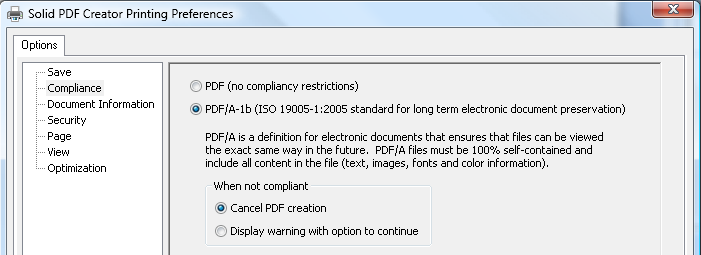
(click image for full size view)
You have the option of either canceling PDF creation or just displaying a warning when you attempt to create a file that will not be PDF/A compliant. Click OK to close the window.
Once this is complete, simply print your documents to the Solid PDF Creator printer driver and it will attempt to create PDF/A compliant files from them.
Alternately, you can also create PDF/A files without changing the default settings above. To do so, print to the Solid PDF Creator printer driver from your Windows application.
When the Create PDF window appears, click "PDF files..." next to Save as type and select "PDF/A files...":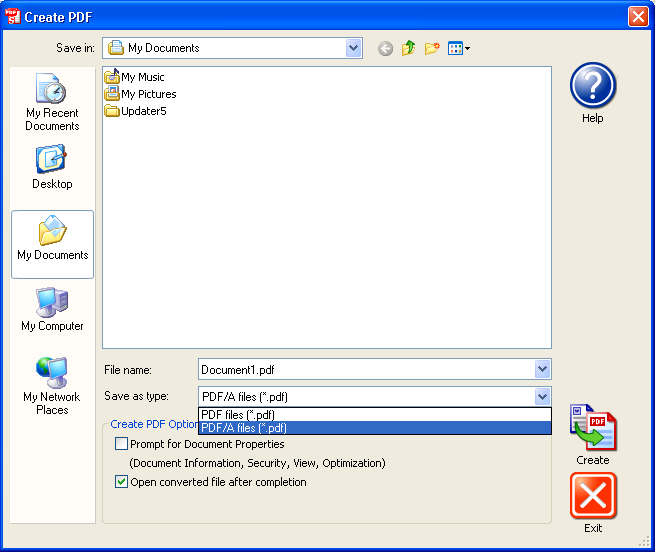
(click image for full size view)
Next, click the Create button to make the PDF/A file. This is useful when you only need to create PDF/A compliant files occasionally.
Wednesday, December 5, 2007
Creating Archivable PDF/A Files using Solid PDF Creator
Posted by
Solid Documents
at
3:09 PM
![]()
Labels: Create PDF, PDF General


 Follow us on Twitter
Follow us on Twitter