Not all great software costs money. You can use Solid PDF Creator to make encrypted PDF files free of charge.
Back in September we showed how to use Solid Converter PDF to Word to do this (You can read about it here), and most of the information in that post applies to Solid PDF Creator as well.
Why would I want to encrypt a PDF file in the first place?
Depending on the type of document you've created you may need to control how it's used. Some documents should only be opened by certain people, while others need to be distributed to many people without having the contents copied or changed.
Although there is no perfect way to protect a PDF file (software that crack PDF files does exist), it's easy to restrict the options of most users in Adobe Reader.
How to make a PDF file that requires a password to open in Adobe Reader:
1. Open a document you wish to convert to PDF and go into File | Print. You should see something similar to the screen below: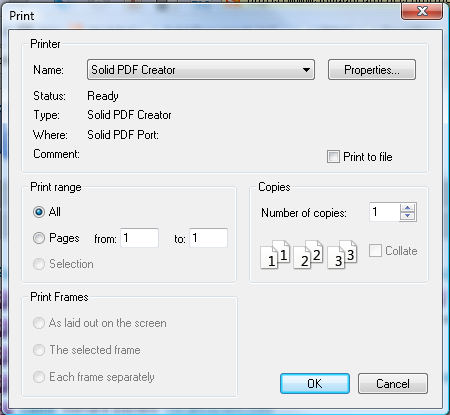
(click image for full size version)
Select the Solid PDF Creator Printer driver and click OK.
2. A nag screen will appear. Select Evaluate software, wait a couple seconds and click Evaluate near the lower right-hand part of the window: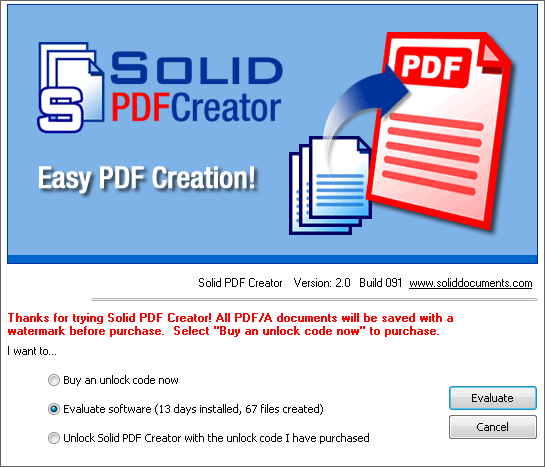
(click image for full size version)
Incidentally, you can get rid of the nag screen by purchasing the product. It's not required, but it does help pay the people that made the software.
3. In the window that appears, ensure that Prompt for Document Properties is checked, name your PDF file and click Create: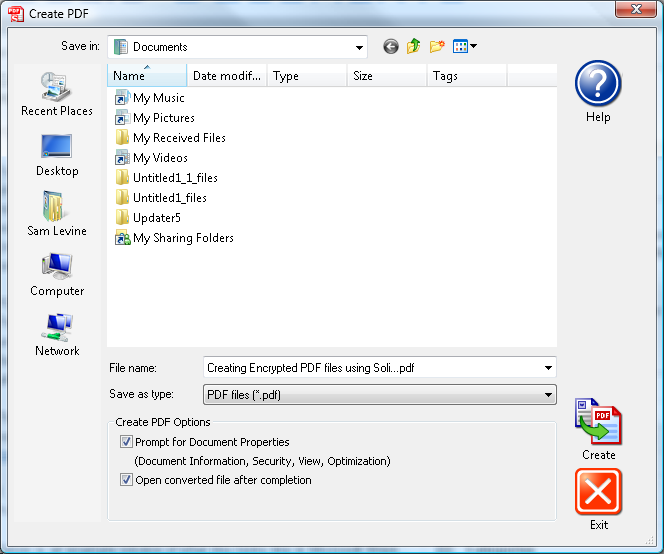
(click image for full size version)
4. Next, go into Security and check Require user password to open document. Type in the password twice and click OK: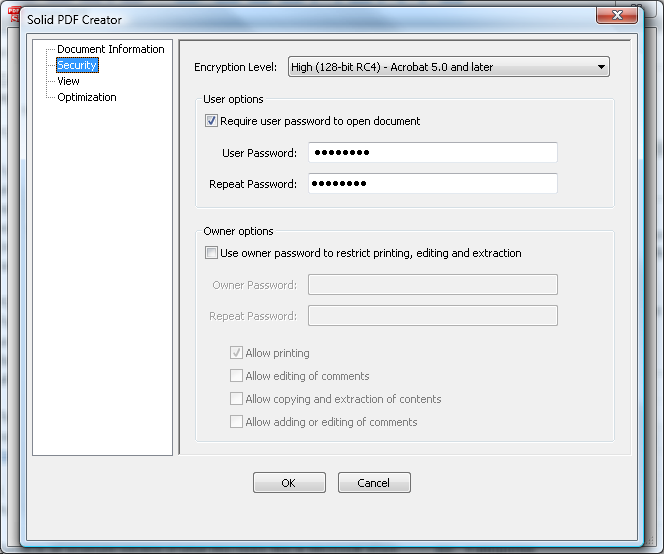
(click image for full size version)
Your PDF file will be created, and you should see the screen below when you try to open it in Adobe Reader: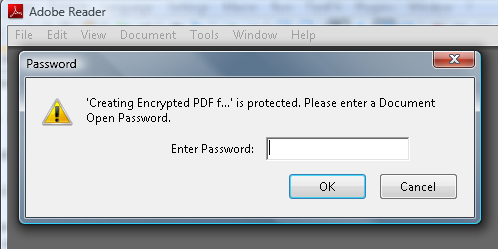
(click image for full size version)
Wednesday, November 28, 2007
Free PDF Encryption using Solid PDF Creator
Posted by
Solid Documents
at
3:26 PM
![]()
Labels: Create PDF


 Follow us on Twitter
Follow us on Twitter