Google Maps is a powerful tool for getting directions. You can map out a route, change it as needed and quickly print it out for the road. In addition, you can also use it to e-mail directions to your friends and colleagues.
You can also use Solid Capture in conjunction with Google Maps to capture all or part of a route for use in a document or an e-mail.
Creating Directions in Google Maps.
First, go to http://maps.google.com.
In the window that appears click "Get directions". Type in the starting address in the Start address field, and type in the destination address into the other field. Click "Get Directions" and you'll see your route:
(click image for full size view)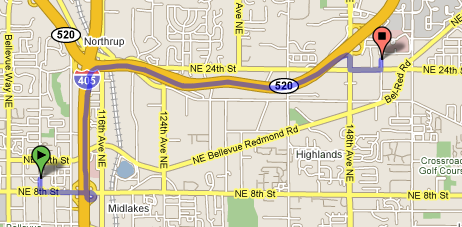
(first route from Google Maps)
The default route isn't always the best way to go, especially if traffic or construction is in the way. If you want to change your route, just click and drag the purple line to alter it: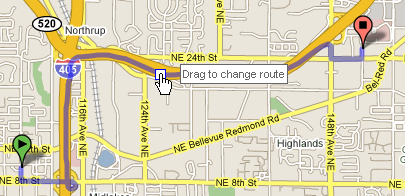
(moving the route)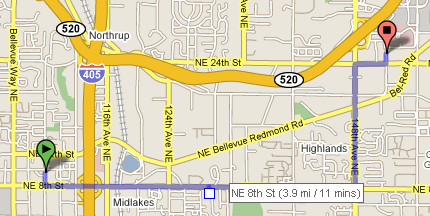
(the new route)
You can do this multiple times as needed: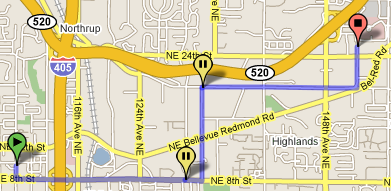
(the scenic route)
Taking a screen capture of the map.
You can use Solid Capture screen capture to turn this map into an image you can e-mail (or paste into a Word DOC or whatever else strikes your fancy).
In Solid Capture, click the Rectangle Capture button and click and drag over the area you wish to capture. You should get something like the result below: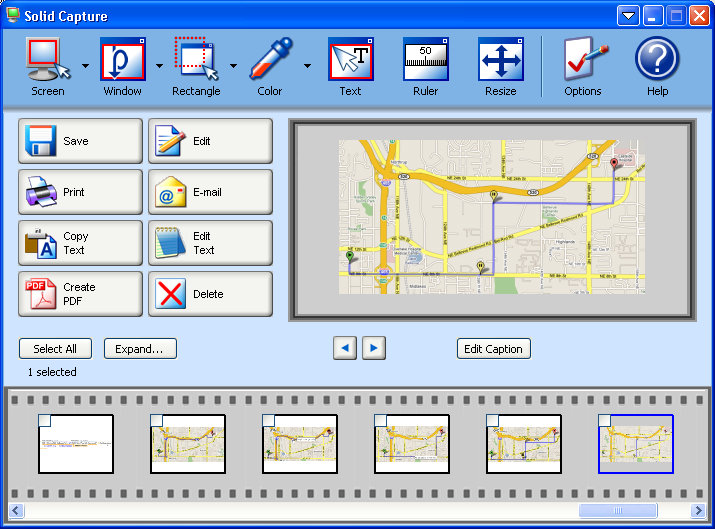
(Solid Capture, click image for full size view)
This image may be pasted directly into an e-mail, or dragged into Microsoft Outlook as an attachment.
A screen capture is useful, but you may also need a link to the map itself. In Google Maps, click "Link to this page". The URL that will be created can be pasted wherever you need it: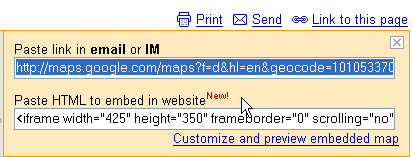
After pasting the link to Google Maps and your screen capture into an e-mail, your result might look like this: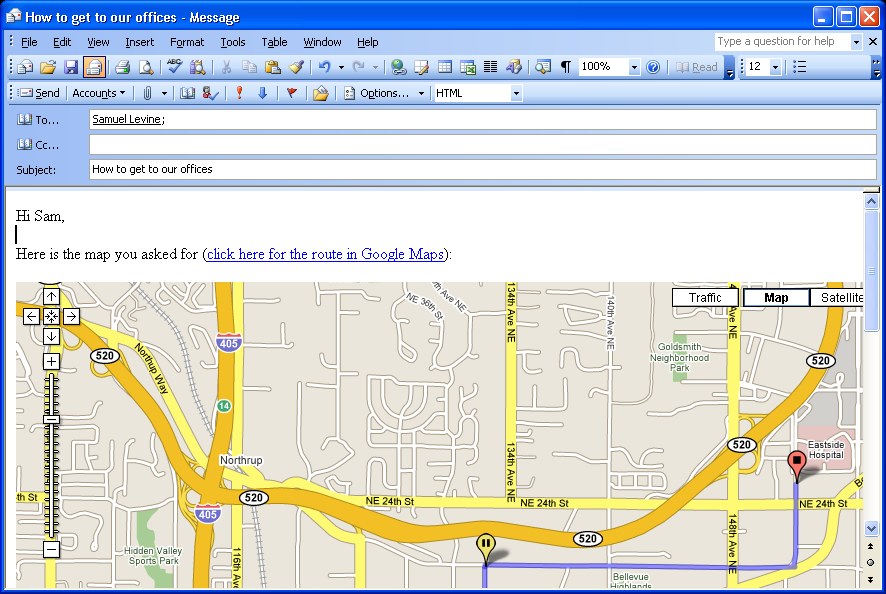
(click image for full size view)
Friday, September 28, 2007
Using Google Maps and Solid Capture to Create Directions
Posted by
Solid Documents
at
3:52 PM
![]()
Labels: Google, Screen Capture


 Follow us on Twitter
Follow us on Twitter