Using Microsoft Word can be amazing. It makes some tasks so easy that you can’t imagine using another word processor. It can also be a bit too helpful at times: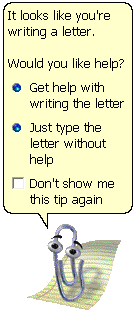
(Clippy, the Office assistant available in Microsoft Office 97-2003)
From hiding menus you don't use every day to automatically "correcting" your text, you can spend a good deal of time fighting the program rather than creating content. Below is a list of some of our least favorite default settings:
- The first letter in every sentence is capitalized automatically.
While capitalizing the first letter in every sentence is a common writing style for most European languages, it doesn’t always apply to what you might be writing about. Instead of having to undo the capitalization that Word “corrected” for you, you can turn this feature off so that you control when capitalization occurs.
How to fix:
- Word 2000
Go into Tools | AutoCorrect | AutoCorrect | Uncheck the "Capitalize first letter of sentences" box.
- Word XP/2003
Go into Tools | AutoCorrect Options | AutoCorrect | Uncheck "Capitalize first letter of sentences" and "Capitalize first letter of table cells".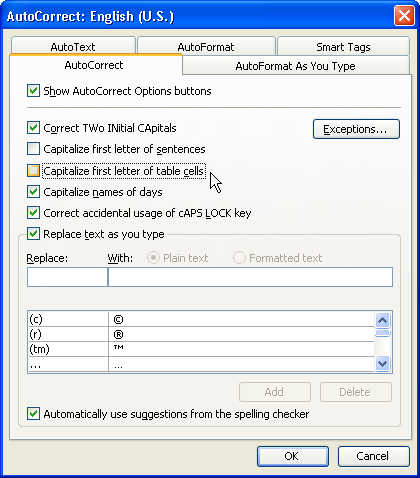
(Disabling some of the automatic capitalization features in Office 2003)
- Word 2007
Go into the Office Button | Word Options | Proofing | AutoCorrect Options | AutoCorrect | Uncheck "Capitalize first letter of sentences" and "Capitalize first letter of table cells".
(The Office Button in Microsoft Word 2007)
- (c) is changed to © automatically.
Depending on how you create lists, this may be the worst feature ever, or simply a handy way of adding a copyright symbol.
How to fix:
-Word 2000
Go into Tools | AutoCorrect | AutoCorrect | Select (c) in the list of replacements and click Delete.
- Word XP/2003
Go into Tools | AutoCorrect Options | AutoCorrect | Select (c) in the list of replacements and click Delete.
- In Word 2007
Go into the Office Button | Word Options | Proofing | AutoCorrect Options | AutoCorrect | Select (c) in the list of replacements and click Delete.
- Word hides menus you don't use regularly.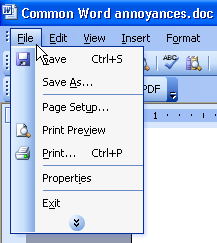
(Where did all my options go?)
This feature is called "Personalized Menus and Toolbars".
If you hadn't noticed, Microsoft Word has a lot of menus, and buttons, and options, and checkboxes… (You get the idea).
Rather than design a GUI that exposes the options more logically (Like the ribbon does in Word 2007), earlier versions of Word just hide the items you don't use to help you ignore their existence.
How to fix:
- In Word 2000/XP/2003
Go into Tools | Customize | Options | Check "Always show full menus"
- In Word 2007
There isn’t any need, as Word 2007 doesn’t have “Personalized Menus and Toolbars”.
- Word makes numbered lists automatically.
If you start off a line with "1." or "1)", Word by default will automatically start a numbered list for you. Typically this formatting looks good inside of Word, but it can have unpredictable results when copied and pasted outside of Microsoft Office.
How to fix:
- In Word 2000
Go into Tools | AutoCorrect | AutoFormat As You Type | Uncheck "Automatic numbered lists"
- In Word XP/2003
Go into Tools | AutoCorrect Options | AutoFormat As You Type | Uncheck "Automatic numbered lists"
- In Word 2007
Click on the Microsoft Office Button | Word Options | Proofing | AutoCorrect Options | AutoFormat As You Type | Uncheck "Automatic numbered lists"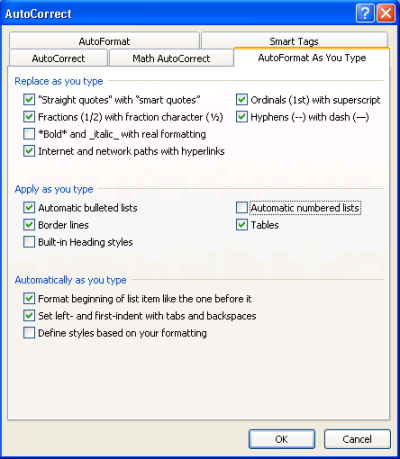
(Unchecking the Automatic numbered lists feature in Office 2007)
- References:
lifehacker.com: Make Microsoft Word less annoying.
windowsdevcenter.com: Top Ten Word Annoyances.
support.microsoft.com: How to turn off AutoFormat features in Word 2002 and in Word 2007.
Tuesday, September 4, 2007
Common Word Annoyances
Posted by
Solid Documents
at
1:00 PM
![]()
Labels: Microsoft Word


 Follow us on Twitter
Follow us on Twitter