One of our favorite tools (besides PDF to Word, of course) is the Format Painter in Microsoft Word. Although this feature is fairly well known, it deserves mentioning again due to just how much time you can save with it.
Basically, you use the tool to copy all of the formatting from one selection of text to another. This is usually much faster than going through several menus to apply different formatting options to a section of text. Even when it isn't that much faster, it's nice to let Microsoft Word do the hard work for you.
How to use the Format Painter in Word:
Select the text with the format you wish to copy. Next, either click or double click the Format Painter: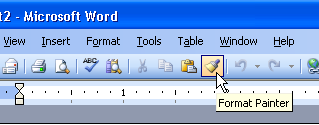
(in Word 2003)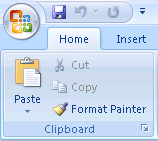
(in Word 2007)
If you single click the Format Painter icon, you can click and drag over a selection of text once to copy the formatting. Your cursor will change back to normal and you can continue working.
If you double-click the Format Painter icon, you'll be able to do copy the formatting to as many selections of text as you like. To stop using the Format Painter after double-clicking it, just click the icon again (or press escape).
If you're using Word 2007 and find yourself using this feature frequently, right click Format Painter icon and select "Add to Quick Access Toolbar". Now it will be available regardless of what part of the ribbon that you're in: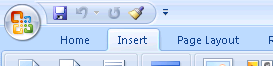
Finally, this feature is also available in Microsoft Excel and PowerPoint, so feel free to give it a shot in those programs as well.
Thursday, September 20, 2007
Copying Formatting in Word using the Format Painter
Posted by
Solid Documents
at
2:23 PM
![]()
Labels: Microsoft Excel, Microsoft Word


 Follow us on Twitter
Follow us on Twitter