Solid Converter PDF to Word version 3 features new and improved table handling capabilities. Tables are now imported and formatted as Word table objects, making them easy to edit and preventing retyping of data. You can use Word’s table manipulation tools to make changes and save the results as a Word file, PDF file, or both.
To import tables into Word, when you convert your PDF file, make sure you select Detect Tables. You can either do this in the Conversion Settings on the main user interface...

…or in the wizard on the Table Detection screen.
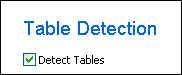
When your new Word document is opened, your tables will appear as Word table objects*. You can perform any of the actions you can do with tables in Word, including:
- Tabbing between cells
- Changing data
- Changing borders and shading
- Adding or removing columns or rows
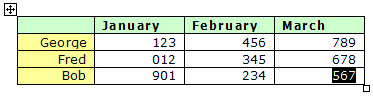
*Note: In rare instances, where a table is highly complex with irregular elements, Solid Converter PDF may not be able to recognize a table. In that case, the table will be converted with text boxes rather than as a table object.


 Follow us on Twitter
Follow us on Twitter