This comparison focuses on encrypting and password protecting an existing PDF file using Solid PDF Creator Plus and Adobe Acrobat 8 Professional.
Both applications are more than up to the task. However, using the default settings of Adobe Acrobat require that you click through many popup windows to accomplish your goal.
Solid PDF Creator Plus is designed to reduce the amount of time it takes to accomplish a task, while at the same time protecting the end user from doing something that they may regret (overwriting an existing PDF file, making a typo in a password, providing undo wherever practical, etc.).
Please note that there are ways to crack password protection in PDF files. Although there is no perfect way to protect a PDF file, following the instructions below should protect your PDF file from most end users.
Solid PDF Creator Plus:
1. Open the PDF file you wish to protect in Solid PDF Creator Plus.
2. Go into Document | Document Properties | Security: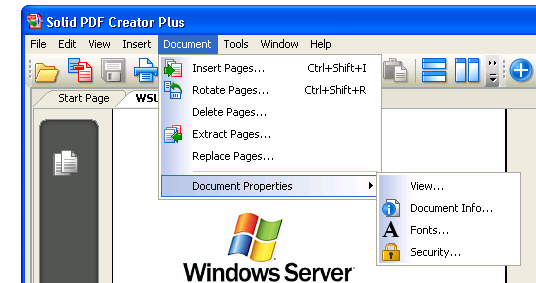
3. Check "Require user password to open the document":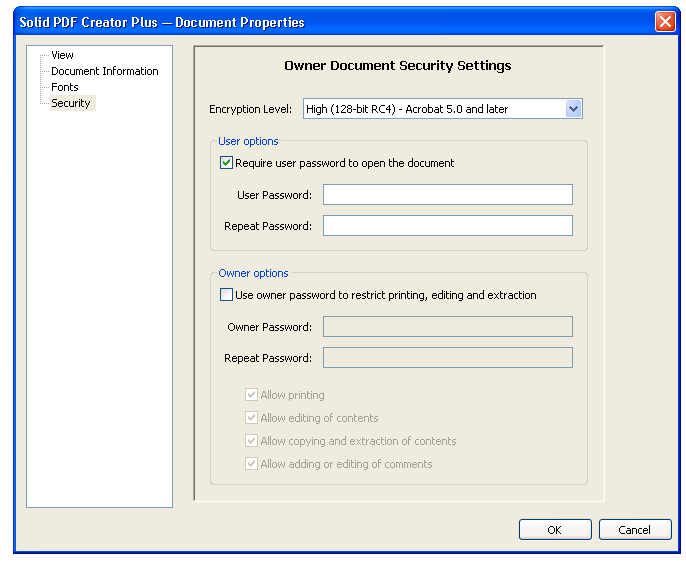
4. Type in the password you want to secure the document with twice and click OK.
5. Save the file.
Your file will now require that you supply the password you entered in order to open it.
Adobe Acrobat 8 Professional:
1. Open the PDF file you wish to protect in Adobe Acrobat.
2. Go into Advanced | Security | Password Encrypt: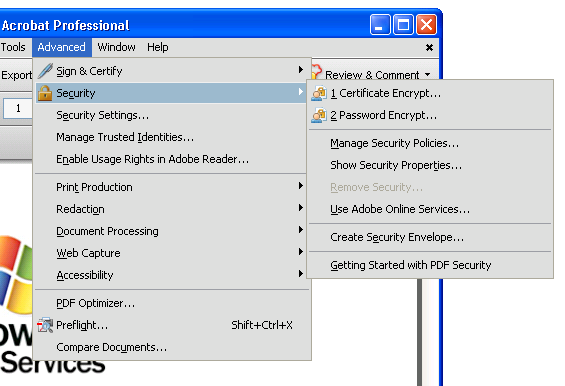
3. Click Yes: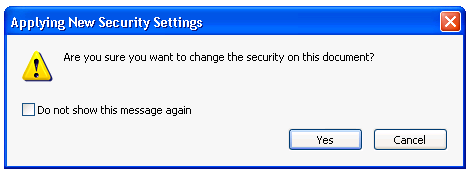
4. Check "require a password to open the document".
5. Type in the password you want to secure the document with and click OK: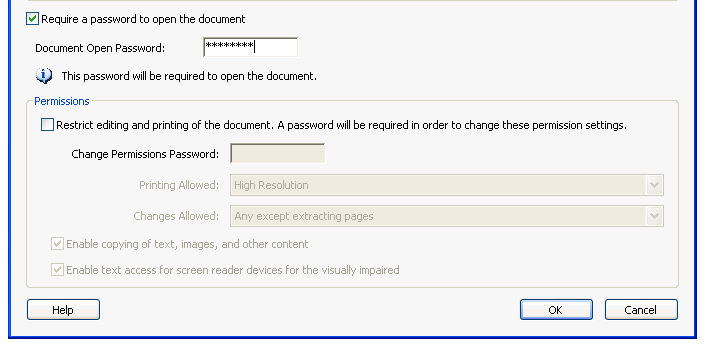
6. In the popup window that appears, type in the password again and click OK.
7. Click OK: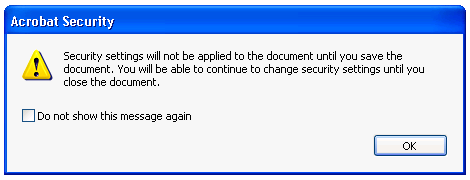
8. Save the file.
Your file will now require that you supply the password you entered in order to open it.
Monday, February 25, 2008
Adobe Acrobat vs. Solid PDF Creator Plus: Password Protect an Existing PDF File
Posted by
Solid Documents
at
12:30 PM
![]()
Labels: Edit PDF, PDF General


 Follow us on Twitter
Follow us on Twitter