Normally in Solid Converter PDF you'll use a wizard menu to convert PDF files to DOC. As you progress through this wizard many conversion options will be made available to you. This is useful if you convert PDF files infrequently, as it reminds you what options are available and provides an idea of what they do.
The downside to this is that if you have to convert several files (5, 10 or even more) you have to click through the wizard for each and every PDF file. This obviously isn't optimal.
A better solution is to disable the wizard in Solid Converter PDF to Word when you need to convert several PDF files to DOC. You can then select a range of PDF files in a folder and convert them all at once.
Convert Multiple PDF files to DOC using Solid Converter PDF:
1. Open Solid Converter PDF and go into Options General Uncheck "Use Wizard" and "Launch Editor", then click OK.
2. Browse to a folder with several PDF files, use ctrl+click to select the PDF files you wish to convert and click the Convert button: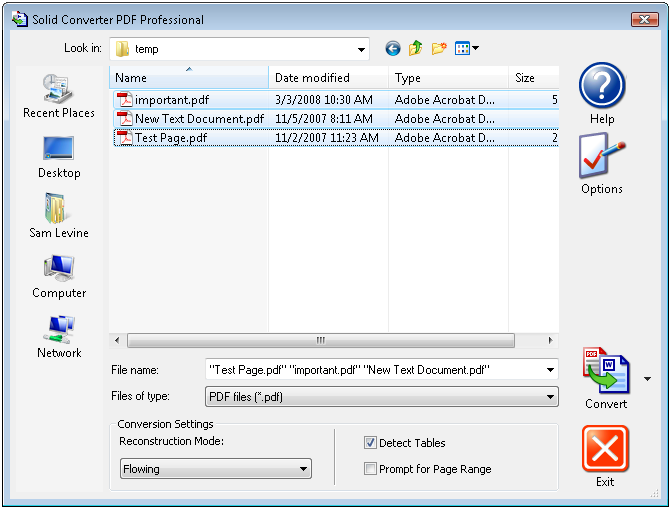
3. Select the folder you wish to place the converted Word DOCs and click OK. Your PDF files will be automatically converted to DOC.
If you're happy with the conversion you may wish to go back into the Options menu and re-enable the options you disabled in step 1.
Monday, March 3, 2008
PDF Timesavers: Convert Multiple PDF files to DOC using Solid Converter PDF
Posted by
Solid Documents
at
10:29 AM
![]()
Labels: PDF General, PDF to Word


 Follow us on Twitter
Follow us on Twitter