This comparison focuses on combining two PDF files using either Adobe Acrobat or Solid PDF Creator Plus. The steps below could just as easily apply to combining five or ten PDF files, as the process is the same for both products.
Adobe Acrobat uses a wizard to perform the task, while Solid PDF Creator Plus uses a docked menu. With Solid PDF Creator Plus you can either set your preferred settings or accept the default ones and then quickly create PDF files. Adobe Acrobat requires you to go through the entire wizard each time you need to combine a PDF file.
Adobe Acrobat 8 Professional:
1. Open Adobe Acrobat and click Combine Files: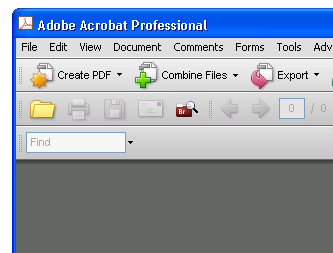
2. Click Add files and add the files you wish to combine: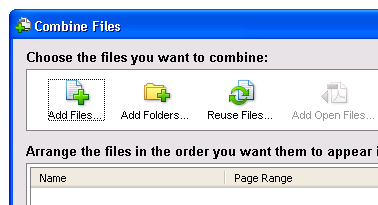
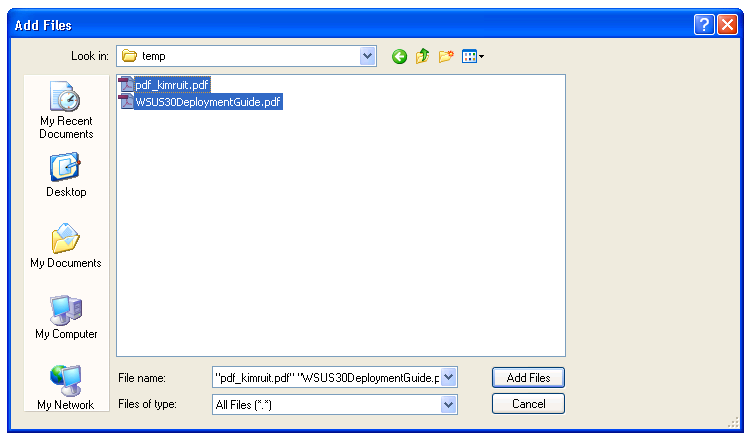
3. Select the compression options you wish to use and click Next: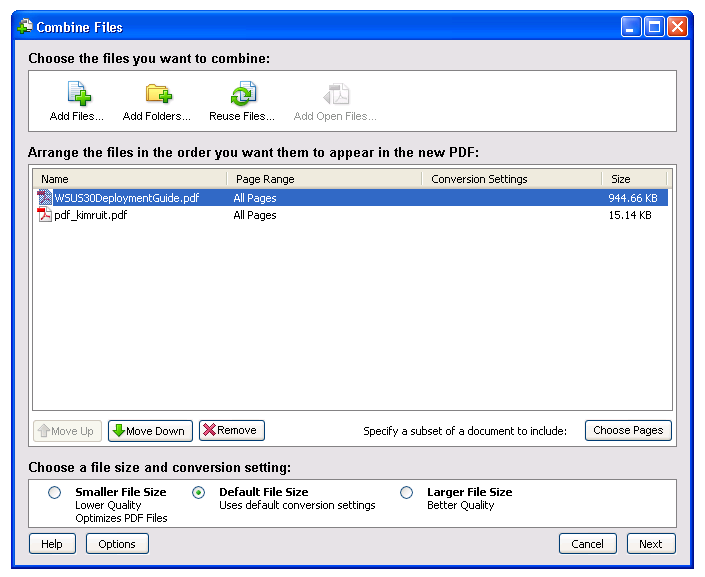
4. Select Merge files into a single PDF and click Create: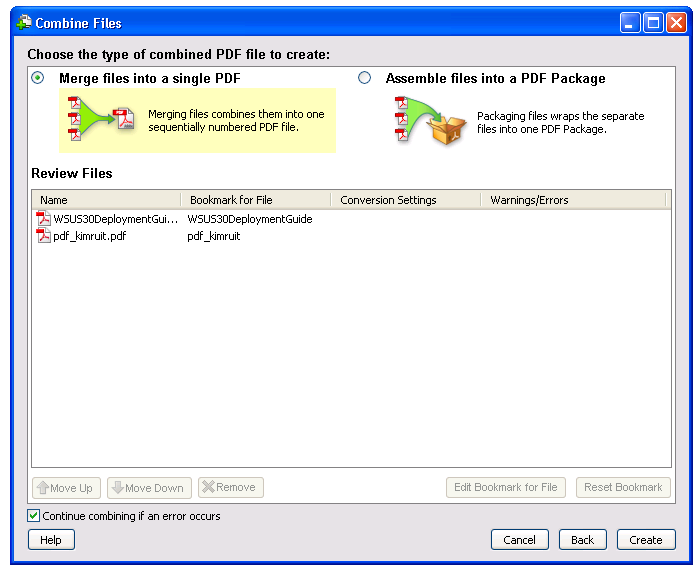
5. Click Save: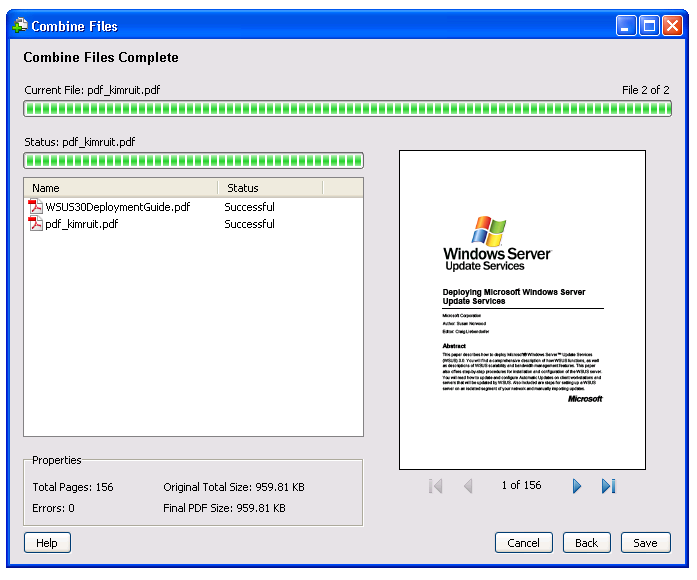
6. Select the name and location of the PDF file and click Save: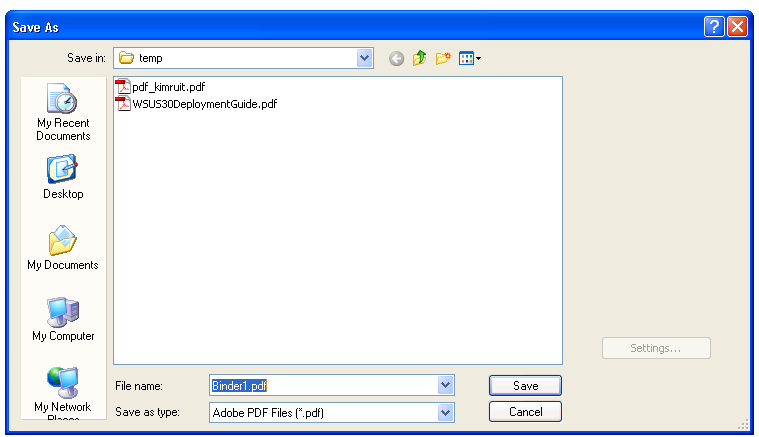
The new PDF file will be saved and opened in Adobe Acrobat: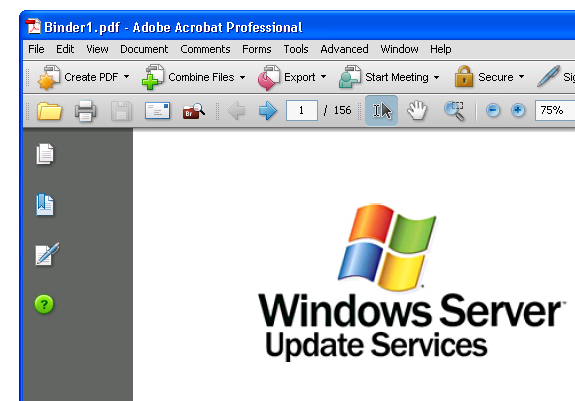
Solid PDF Creator Plus:
1. Open Solid PDF Creator Plus and click Create or Combine PDF files: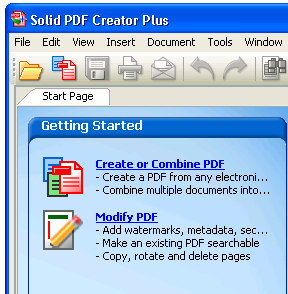
2. Browse to the files you wish to combine, select them and click Open: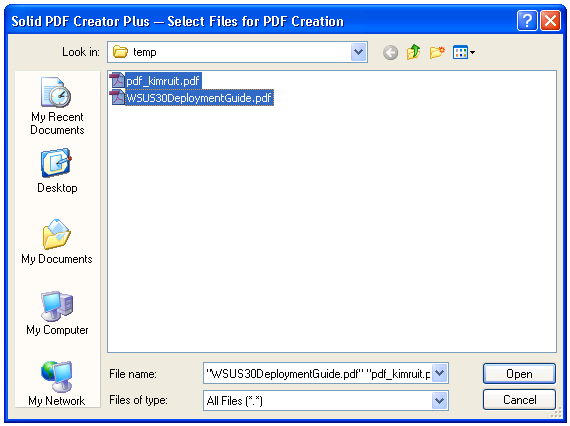
3. Ensure that Combine is checked, then click Create: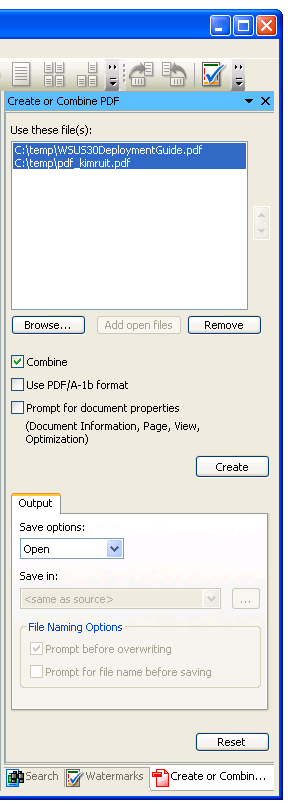
4. The new PDF file will be created and opened in Solid PDF Creator Plus: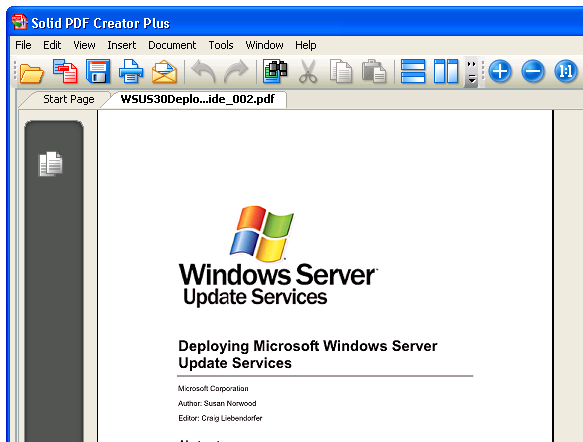
Assuming that you're happy with it, save it.
Tuesday, February 19, 2008
Adobe Acrobat vs. Solid PDF Creator Plus: Combining Two PDF Files
Posted by
Solid Documents
at
10:25 AM
![]()


 Follow us on Twitter
Follow us on Twitter