This comparison focuses on extracting pages 1-10 and 20-30 from a PDF file and placing it in a new PDF file.
Why would you want to do this? You might have a price list or catalog that you want to customize for a customer. Or you might have some documentation that is rather large and you only need to refer to certain sections of it. Whatever your reason you can use both Solid PDF Creator Plus and Adobe Acrobat to accomplish this goal.
Adobe Acrobat allows you to do this with some effort. You need to extract each set of pages as PDF files, save them and then use a wizard to combine them into a single PDF file. In Solid PDF Creator Plus you simply select the page range you want to extract and in one easy step the pages are extracted into one PDF file ready to be saved. As a result performing this task in Solid PDF Creator Plus is both simpler and faster than in Adobe Acrobat.
Solid PDF Creator Plus:
1. Open the original PDF file in Solid PDF Creator Plus: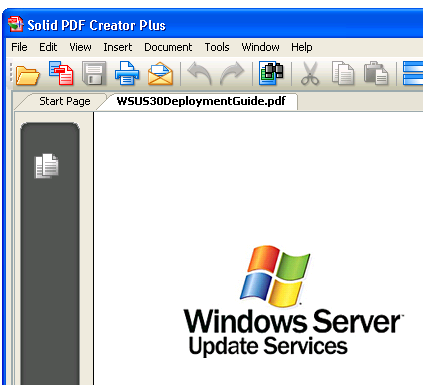
2. Go into Document | Extract Pages: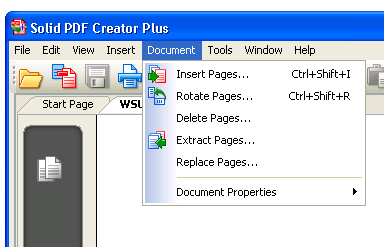
3. Select the page range (1-10,20-30) and click OK: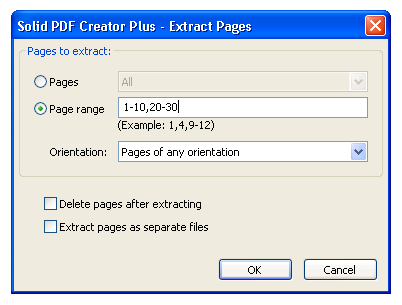
4. Your new PDF file will open in Solid PDF Creator Plus: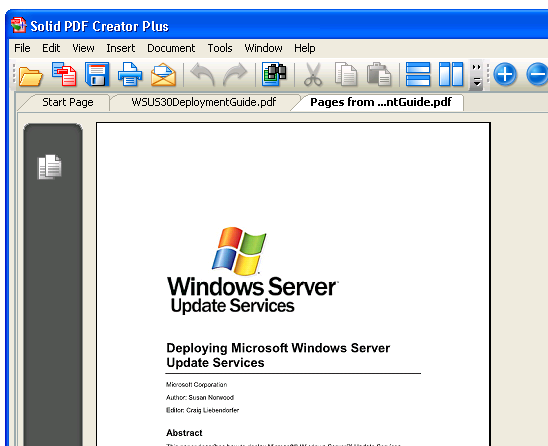
5. Save it if you are happy with it.
Adobe Acrobat 8 Professional:
1. Open the original PDF file in Adobe Acrobat: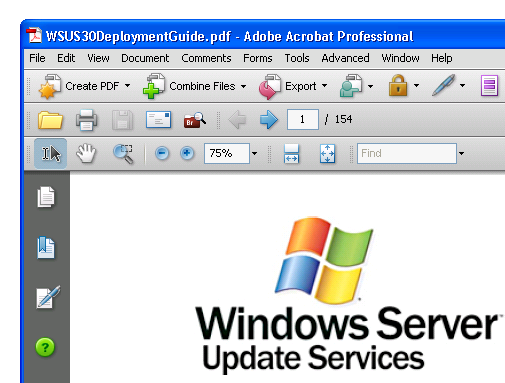
2. Go into Document | Extract Pages: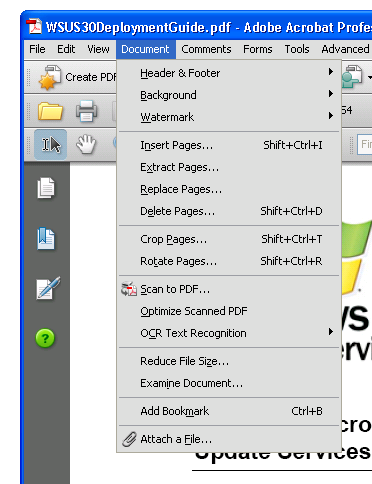
3. Select a page range of 1-10 and click OK: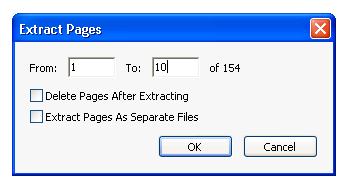
4. A new PDF file will appear in a new Adobe Acrobat Window. Save the file and close it: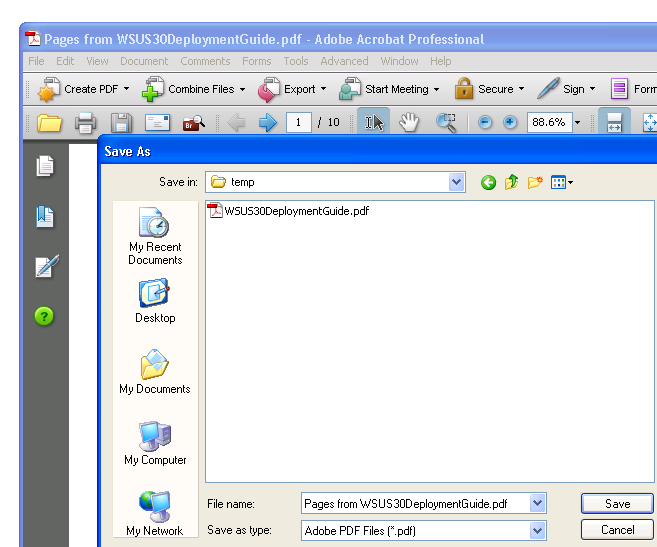
5. Back in the original PDF file go into Document | Extract Pages.
6. Select a page range of 20-30 and click OK: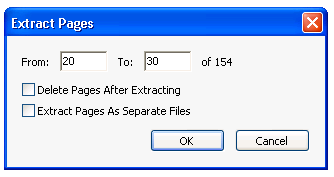
7. Save the second new file and close it: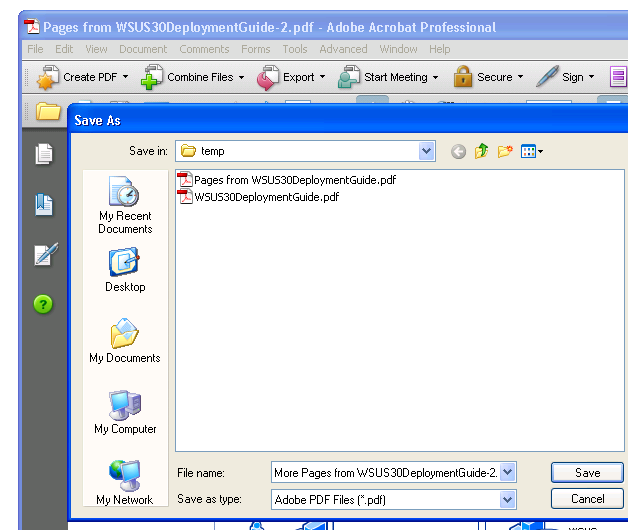
8. Click Combine Files:
9. Click Add Files, select the files you extracted in the window that appears and click Add Files: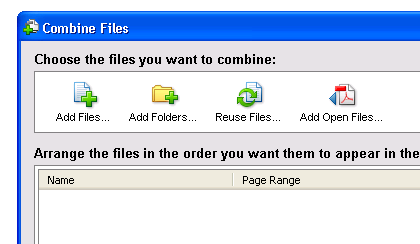
10. Select your compression options and click Next: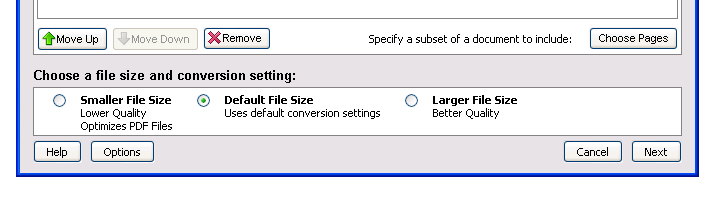
11. Select Merge files into a single PDF and click Create: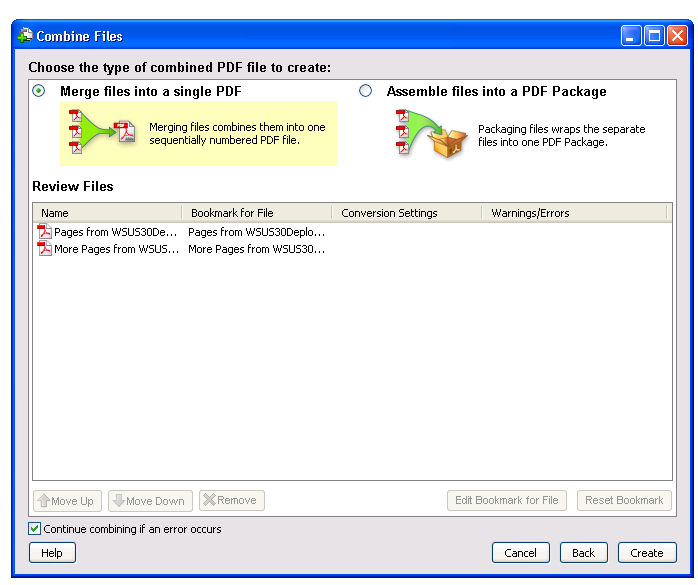
12. Review your new PDF file. Assuming that you're happy with it click Save: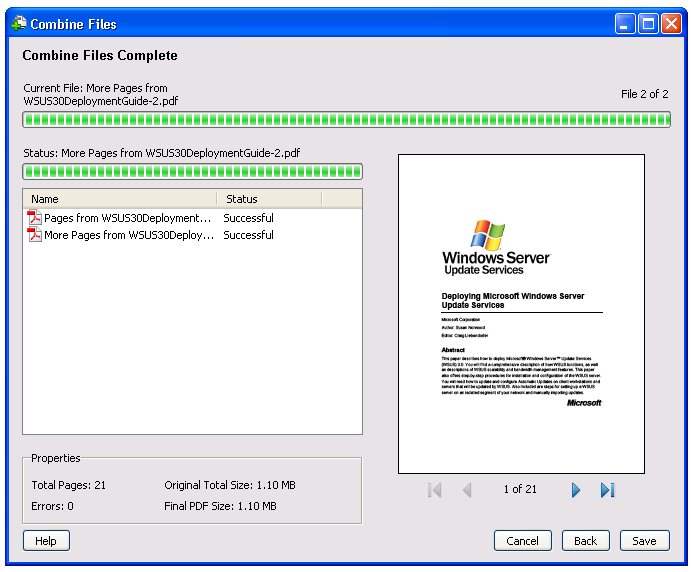
13. Name your file and click Save: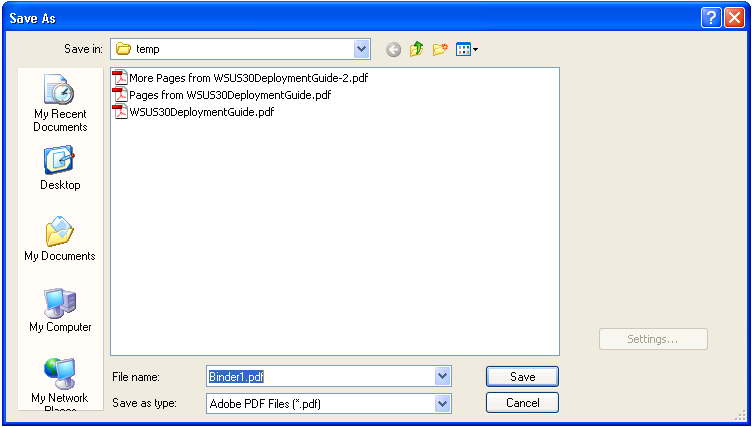
Thursday, February 21, 2008
Adobe Acrobat vs. Solid PDF Creator Plus: Extracting Pages from a PDF File
Posted by
Solid Documents
at
9:42 AM
![]()
Labels: Edit PDF, PDF General


 Follow us on Twitter
Follow us on Twitter