We have released version 7 of Solid Converter® PDF (for Windows). Lots of new features and improvements.
Solid Converter PDF helps you improve, create and convert PDFs into Word and Excel as well as other file formats, resulting in accurate, high quality documents that are easy to reuse. Enhanced features include the ability to: convert PDF files into .docx, .xlsx or .pptx formats without requiring Microsoft® Office®, table improvements, recover text markup, and extract data from PDF files to .CSV files. It includes 256 AES encryption, selective conversion and more.
Check out all the features of Solid Converter PDF here. Read the press release.
By the way, we have also updated Solid PDF Tools, Solid PDF Creator Plus and Solid PDF Creator to version 7.
Tuesday, December 14, 2010
Solid Converter PDF v7 Released
Posted by
Solid Documents
at
3:10 PM
![]()
Labels: Create PDF, Edit PDF, Microsoft Excel, Microsoft Windows, Microsoft Word, OCR, PDF General, PDF to HTML, PDF to RTF, PDF to Text, PDF to Word, PDF/A, Solid PDF Tools
Monday, November 15, 2010
Adobe Licenses Solid Documents Technology for Acrobat X
Adobe Systems Incorporated (Adobe) has licensed Solid Framework SDK for Adobe® Acrobat® X. Adobe Acrobat X takes advantage of Solid Documents’ PDF to Word and Excel conversion capabilities, allowing Acrobat X users to easily reuse and repurpose PDF content.
Read the press release here.
Recent rave reviews for Solid Framework’s core conversion features in the new Adobe Acrobat X:
Ed Mendelson of PC Magazine:
http://www.pcmag.com/article2/0,2817,2370981,00.asp
Darryl K. Taft of eWeek:
http://www.eweek.com/c/a/Application-Development/Adobe-Acrobat-X-10-Reasons-to-Move-to-It-Now-179555/
Alan Stafford of PC World:
http://www.pcworld.com/reviews/product/707770/review/acrobat_x_pro.html
PDF for Lawyers:
http://www.pdfforlawyers.com/2010/10/improved-export-to-word-in-acrobat-x.html
http://www.pdfforlawyers.com/2010/10/adobe-announces-acrobat-10-my-quick-review.html
Steven Kovach of Business Insider:
http://www.businessinsider.com/hands-on-with-adobe-acrobat-x-pro-2010-11
Posted by
Solid Documents
at
8:22 AM
![]()
Labels: Acrobat X, Adobe, Microsoft Excel, Microsoft Word, PDF General, PDF to Word
Wednesday, August 4, 2010
Quick editing tips - Text from PDF into Word
Adobe Reader and Microsoft Word have different methods for displaying text within their files. Font sizes have much finer granularity in Acrobat then in Word for example. Solid Converter PDF and Solid PDF Tools have to make choices when converting PDF text into Word text so that the document formatting and layout are maintained. This might mean adjusting the character spacing to help make it “fit” in Word.
If you are seeing unequal spacing in your document you can quickly do the following:
1. Select all text
2. Choose Format Font Character Spacing and select 100%.
Posted by
Solid Documents
at
4:30 PM
![]()
Labels: Microsoft Word, PDF General, PDF to Text, PDF to Word
Wednesday, July 28, 2010
New 7.0 of Solid Framework Released
Newest version enhances conversion and reconstruction features; Gives developers power to build applications for the creation, modification and conversion of PDF files within 64-bit native environment.
See full press release here.
Posted by
Solid Documents
at
2:44 PM
![]()
Labels: PDF General
Wednesday, June 23, 2010
Best Practices for Converting PDF Files
Question: I have content I need to repurpose that is held captive in a PDF file. What do I do?
Answer: Solid Converter® PDF and Solid PDF Tools offer different options for PDF to Word conversion because one size does not fit all. There are different options that can be used to convert. Here’s how to get the best conversion for what you need.
Conversion options available in Solid PDF Tools and Solid Converter PDF include:
- Flowing - recovers page layout, columns, formatting, graphics and preserve text flow
- Exact - recovers exact page presentation using text boxes in Microsoft Word
- Continuous - detects layout and columns but only recovers formatting, graphics and text.
When should you use each? We get asked this question a lot and we usually followup with a question:
"What are you intending to do with the Word document (recovered PDF content) once you have converted it? Read on to see how to choose the best conversion method for your repurposing task at hand.
Posted by
Solid Documents
at
1:34 PM
![]()
Labels: Microsoft Word, PDF General, PDF to HTML, PDF to RTF, PDF to Text, PDF to Word
Friday, April 30, 2010
The Initial Reviews are In...Solid PDF to Word for Mac is
We’re so excited about the new release of Solid PDF to Word for Mac that we are giving the first 500 people a 25% discount to download and purchase Solid PDF to Word for Mac. Thanks for the overwhelming response! Note, as of May 3rd, this special offer has ended.
But don’t take our word for it. Listen to what others have to say…. and download your copy today!
Stephen Withers from ITWire: Solid PDF to Word - a better PDF converter?
Michael Dougherty from Bright Hub: Solid PDF to Word Review
David Chartier from Macworld: Solid PDF to Word converter debuts for Mac
Arafat Hossian Piyada from Worthy Tips: Solid PDF to Word converter (Mac)
Customer feedback:
"I read about this product at an online Mac news site. After downloading and trying the demo, I was amazed at the accuracy and speed of conversion. It took me just a moment to go back to your site and buy a license. The 25% early special was icing on the cake. It will no doubt be an application I use often and your software will become an important part of my workflow in graphic design. Great work!"
Ken Gee
- - -
Michael M. Cohen
Diablo Valley Macintosh User Group
Posted by
Solid Documents
at
10:45 AM
![]()
Labels: Mac, PDF to HTML, PDF to RTF, PDF to Text, PDF to Word
Wednesday, April 28, 2010
Solid PDF to Word for Mac vs. Apple Automator App (Part 2)
Should PDF converters respect PDF security? Solid Documents says yes. Adobe PDF Reference states that anyone is free to use the PDF standard as long as they abide by PDF security settings. Solid PDF to Word for Mac respects all PDF security settings as do all Solid Documents products.
We tried two simple tests with the Apple Automator application (PDFtoRTF). First we tried to push a user password protected file through our Automator PDF app. The tool looked like it created a RTF file from the PDF but then we could not open the file with EditText or Pages (error message: The document x could not be opened.)
Posted by
Solid Documents
at
6:00 PM
![]()
Labels: Mac, PDF to RTF, PDF to Word
Solid PDF to Word for Mac vs. Apple Automator App
Does Apple OS X provide a method for converting PDF files into other formats? Sort of. You can write an automator application to convert PDF files into RTF documents but you can only extract the text. No formatting is preserved, no tables and no images. If you just need text then the automator application can deliver text. Some of the time.
In our experience the automator application can only handle very simple PDF files. It closes with unexpected errors when offered PDF files with non-standard encoding (very common issue with PDF files), it creates 0 byte files for other PDFs that it cannot convert and generally didnʼt perform robustly to provide useful results.
Posted by
Solid Documents
at
3:18 PM
![]()
Labels: Mac, PDF to Word
Tuesday, April 27, 2010
Now Available! Solid PDF to Word for Mac
 It's here... Now re-purposing and reusing documents becomes quicker and easier for Mac users. Easily convert PDF to Microsoft Word, Excel, and more with Solid PDF to Word for Mac.
It's here... Now re-purposing and reusing documents becomes quicker and easier for Mac users. Easily convert PDF to Microsoft Word, Excel, and more with Solid PDF to Word for Mac.
Windows users have been using our award-winning PDF to Word conversion utility for years. Now anyone, regardless of platform, can easily convert PDF files into other editable content.
Solid PDF to Word for Mac converts PDF files into Microsoft® Word (.docx), iWork Pages (.pages), Rich Text Format (.rtf), or plain text files (.txt). Extract data to Excel (.xlsx and .csv). Reflow documents into continuous HTML (.htm) format.System requirements
Mac computer with Intel processor
Mac OS X v10.5 or later
150MB of available hard disk space
iWork Pages required to create .pages files from .docx documents
 Pricing and Availability
Pricing and AvailabilityFor pricing information and to immediately download Solid PDF to Word for Mac, visit: http://www.mac-pdf-converter.com/
Save 25%! (Limited Time Offer)
Be one of the first to download and purchase Solid PDF to Word for Mac. We're offering the first 500 people a 25% discount (normally $79.95, limited number for $59.95). Thanks for the overwhelming response! Note, as of May 3rd, this special offer has ended.
Posted by
Solid Documents
at
3:16 PM
![]()
Labels: Mac, PDF to HTML, PDF to Text, PDF to Word
Monday, March 29, 2010
Fonts and PDF
Fonts come in many different shapes and sizes. Serif, san serif, decorative, minimalist – you want to ensure that the fonts you use in your document show up at the other end. So why does your customer not see the font that you used in the source document and that shows in the PDF file on your computer?
Posted by
Solid Documents
at
5:59 PM
![]()
Labels: Create PDF, Document Information, PDF General, PDF/A
Color and PDF
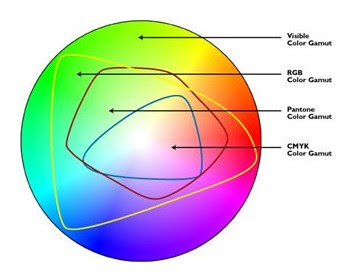 Image by DesignWorks
Image by DesignWorks
Posted by
Solid Documents
at
4:55 PM
![]()
Labels: Create PDF, Document Information, PDF General, PDF/A
Tuesday, February 23, 2010
Settting PDF Permissions
Solid Converter PDF v6, Solid PDF Tools v6, Solid PDF Creator Plus v6 and Solid PDF Creator v6 each provide options that allow you to set specific Document Properties that allow you to control who can view, edit and add comments to your PDF documents. You can also Optimize your PDFs, improving the output quality based on their intended use.
Posted by
Mike Mason
at
10:14 AM
![]()
Labels: Create PDF, Document Information, Optimization, PDF General, PDF Permissions
Wednesday, February 10, 2010
Optimize Your PDF Documents

Solid PDF Tools v6, Solid Converter PDF v6, Solid PDF Creator Plus v6 and Solid PDF Creator v6 each provide compression options that allow you to reduce the size of your PDF files. Optimize your file sizes for presentation on the Web or for print while preserving an appropriate level of quality.
Posted by
Mike Mason
at
11:02 AM
![]()
Labels: Create PDF, Optimization, PDF General, PDF/A, Scan to PDF, Solid PDF Tools
Monday, January 25, 2010
Batch Conversion
Solid PDF Tools v6 and Solid Converter PDF v6 include batch conversion and creation palettes that allow you to easily convert multiple PDF documents at the same time, or create a new PDF by combining multiple PDF documents. In addition, Solid PDF Tools v6 allows you to work with multiple PDF files, converting them to PDF/A (for long term archival) and validating their compliance with the ISO 19005-1 specification.
Posted by
Mike Mason
at
12:34 PM
![]()
Labels: Batch Conversions, Create PDF, PDF to Word, PDF/A, Solid PDF Tools
Wednesday, January 20, 2010
Watermarks
Watermarks communicate context when applied to your PDF documents. Using them can help prevent unwanted distribution or miscommunication between you and your colleagues, or you and your clients.
Posted by
Mike Mason
at
1:08 PM
![]()
Labels: Create PDF, Watermarks
Thursday, January 7, 2010
Is Bigger Always Better?
When you are referring to the size of your hard drive or the dollar amount of your annual bonus, then bigger probably is better, but if you are trying to save space on that hard drive or e-mail a family newsletter with pictures of all the new toys you just bought with your gigantic pay-check, then you probably want to be able to keep the size of your electronic files on the small side.
Posted by
Mike Mason
at
9:59 AM
![]()
Labels: Create PDF, OCR, Optimization, PDF General, PDF/A, Scan to PDF, Solid PDF Tools
Tuesday, January 5, 2010
OCR For Search
Solid PDF Tools allows you to create and apply a searchable text layer to your scanned documents using OCR (Optical Character Recognition). This OCR layer makes your PDF documents easy to index and archive so that you can quickly find what you need, when you need it.
Posted by
Mike Mason
at
10:26 AM
![]()
Labels: OCR, Solid PDF Tools


 Follow us on Twitter
Follow us on Twitter