Solid Capture has a wonderful feature called Scrolling Window Capture. It allows you to capture an entire web page as a single image. Unfortunately, this feature is only available in Internet Explorer and not Firefox.
So what are our customers who prefer using Firefox over IE left to do (besides use IE)? One good workaround we've found is using IE Tab to view Internet Explorer inside of a tab in Firefox. You can then use Solid Capture to take a screen shot of the IE tab in Firefox. When you're done taking the screen shot you can change the tab back to Firefox and keep working.
At the time of this writing the latest version of the add-on that works with Firefox 2 is 1.3.3.20070528 (try saying that five times fast). You can download it from here.
The product is a little short on instructions, but it isn't hard to use. When you're at a page that you want to view in IE, click the IE Tab button on your toolbar to switch to IE. When you want to switch the tab back, click the IE Tab button again.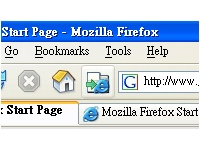
(The IE Tab button in Firefox)
It may install itself automatically for people, but when we tested it we didn't see any extra buttons appear on our navigation toolbar like it does in the above image.
We were able to add it by going into Firefox | View | Toolbars | Customize. Click and drag the IE Tab button to your toolbar of choice to place the button. You can click the IE Tab button whenever you need to open a page in Firefox in Internet Explorer.
Tuesday, March 18, 2008
Scrolling Window Capture in Firefox using Solid Capture
Posted by
Solid Documents
at
12:16 PM
![]()
Labels: Screen Capture
Capturing Screen Shots of Video using VLC Media Player
Occasionally customers will contact us asking how to take screen shots from moments in their favorite DVDs.
Although Solid Capture Screen Capture is very good for capturing screen shots of most Windows applications, one thing it doesn't do well is capture still images of video. This is due to the fact that it does not capture DirectX output.
We've found that using VLC media player works well for this application. Instructions on how to take screen shots of video in the program can be found here.
Posted by
Solid Documents
at
10:52 AM
![]()
Labels: Screen Capture
Monday, March 3, 2008
PDF Timesavers: Convert Multiple PDF files to DOC using Solid Converter PDF
Normally in Solid Converter PDF you'll use a wizard menu to convert PDF files to DOC. As you progress through this wizard many conversion options will be made available to you. This is useful if you convert PDF files infrequently, as it reminds you what options are available and provides an idea of what they do.
The downside to this is that if you have to convert several files (5, 10 or even more) you have to click through the wizard for each and every PDF file. This obviously isn't optimal.
Posted by
Solid Documents
at
10:29 AM
![]()
Labels: PDF General, PDF to Word


 Follow us on Twitter
Follow us on Twitter